How to visualize USD files stored in a Nucleus server
It is possible to stream our sample public OpenUSD files that you can find directly referenced in the Innoactive Portal application for Apple Vision Pro, as soon as you launch it. Or in general try Omniverse with the Jet Engine OpenUSD file from browser or Quest 3, without any additional configuration.
You can stream your own OpenUSD files as well, with the following approaches:
Request access to Innoactive Nucleus Enterprise server
You can request access to our Nucleus enterprise server, we will configure a secure and protected folder for your selected users, so that your sensitive content can only be accessed and streamed by you and the people you have authorised.
Use your own private Nucleus Enterprise server
It is also possible to use your own Nucleus enterprise server to host your OpenUSD files and stream them with Omniverse applications hosted on Innoactive Portal. This approach is viable as long as your Nucleus enterprise server is accessible from the internet.
We are happy to discuss alternative infrastructures and approaches to let you stream your OpenUSD files to Omniverse. Feel free to reach out to us at support@innoactive.de.
How to access OpenUSD files hosted on a Nucleus Enterprise server
Once everything is set up, whether it is Innoactive Nucleus server or your own private Nucleus server, you have two ways to access the OpenUSD files in the respective folders of the servers:
Start a streaming session and then navigate the Nucleus server folder structure from within the Omniverse application on the browser: click on Content tab, select Omniverse icon, then either use Innoactive Nucleus server or click Add new connection and insert your Nucleus server IP address;
Append the OpenUSD file url before starting the streaming session, thanks to Innoactive Portal launch arguments and deep linking capabilities. After reading our articleHow to create and use deep links you should be able to grasp the structure of this example deep link:
https://portal.innoactive.io/apps/d771dbd0-6bf6-4295-83cf-cc8499b52504/launch/cloud/browser?args=--OpenUSD "omniverse://nucleus.innoactive.io/Projects/JetEngine/JetEngine.OpenUSD"In this case, we are loading the Jet Engine OpenUSD file from Innoactive Nucleus server, starting a browser streaming session.
Remember that, no matter the infrastructure, most likely the Nucleus server will require an authentication. We developed a dedicated and secure way to handle the authentication from a streaming session, here is what to expect when starting to load the OpenUSD file:
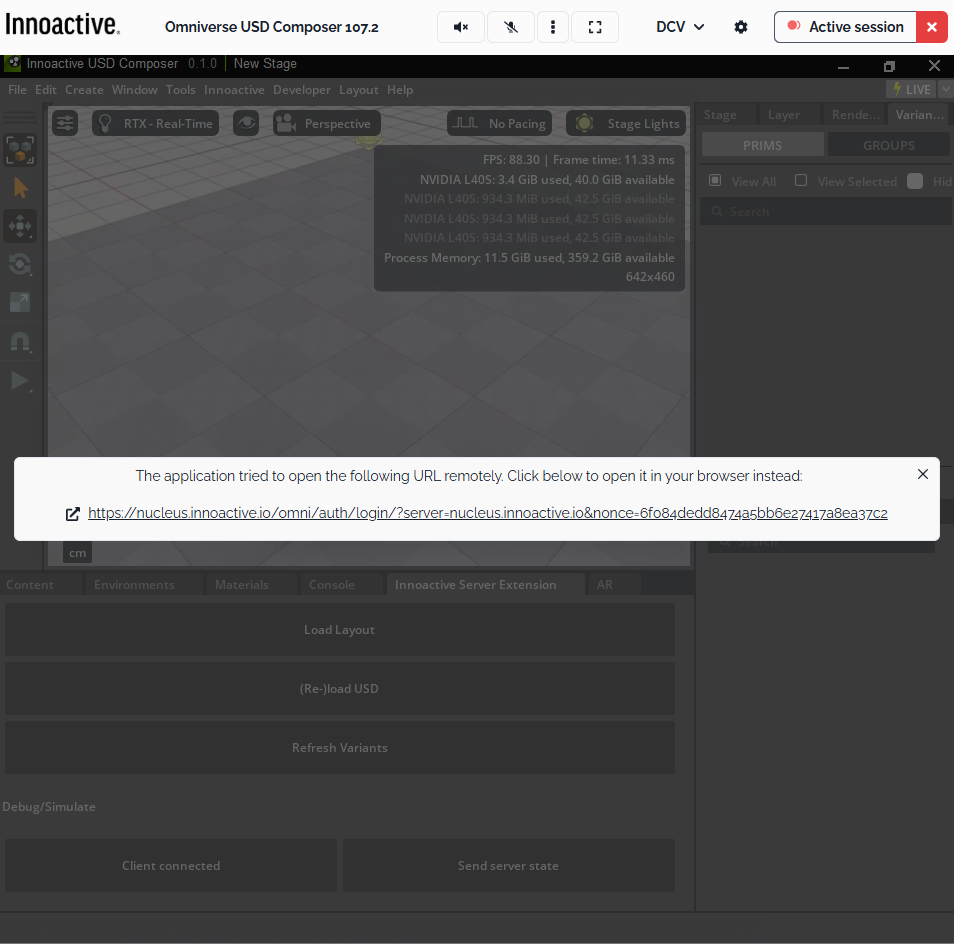
When you are trying to access the protected OpenUSD file, our system will capture the authentication request and redirect it to your local browser, so that you can safely open it and finalize the authentication process.
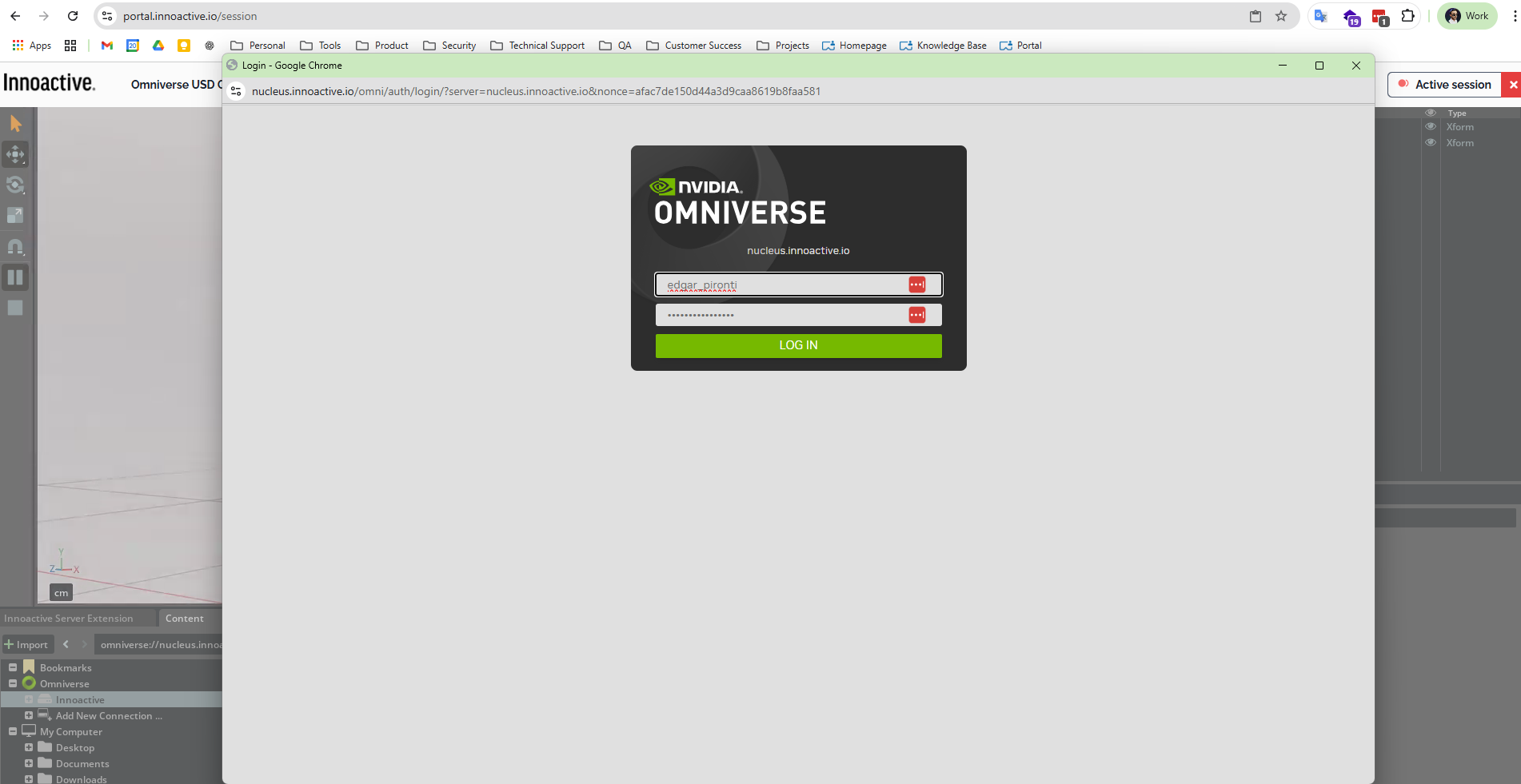
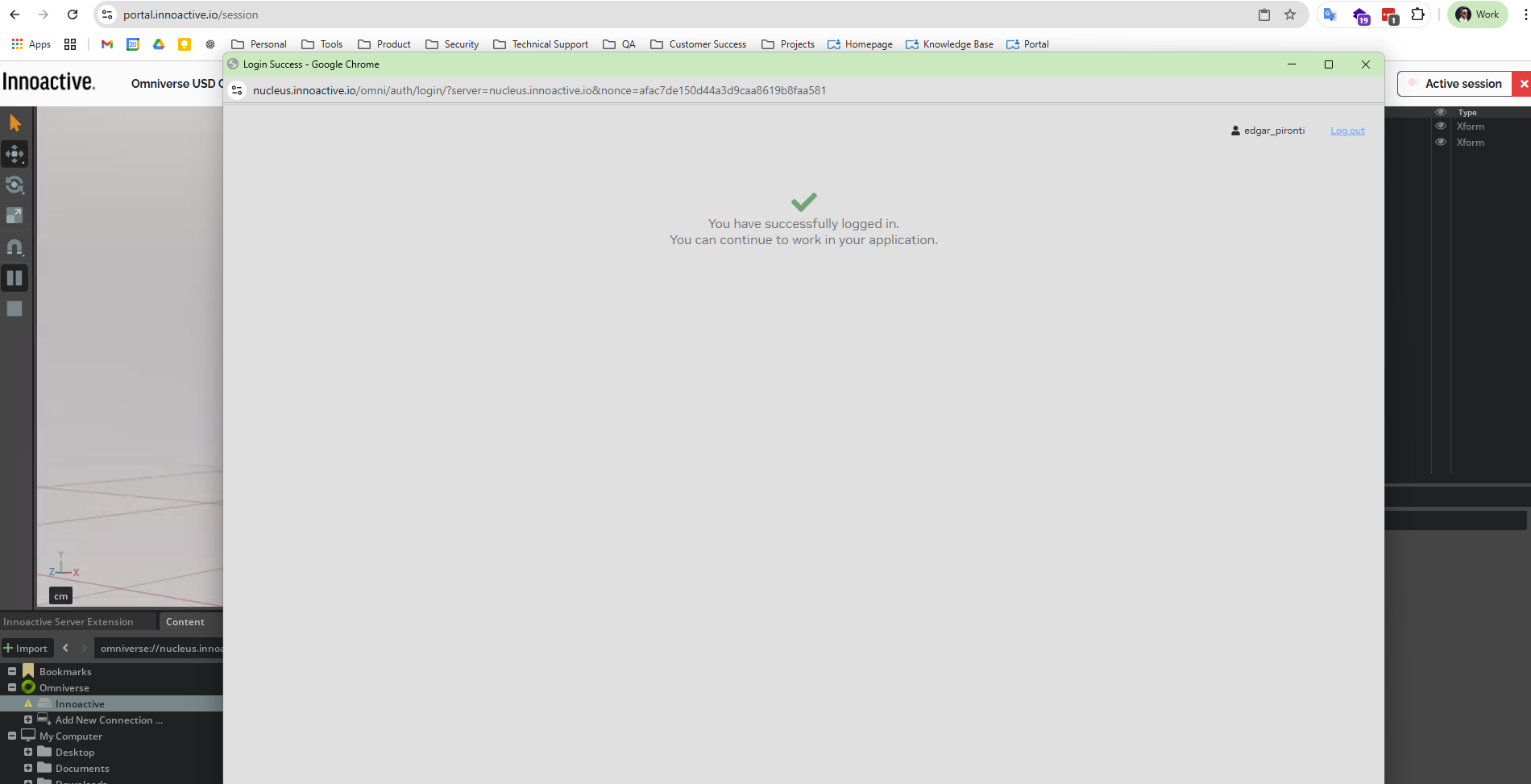
Related articles
- NVIDIA Omniverse
- How to visualize USD files stored in a Nucleus server
- Authoring and optimizing USD workflows for industrial use with Omniverse
- Reserve a Hot machine with pre-installed applications
- How to prepare a streaming session in advance
- How to set up collaborative streaming sessions in Omniverse with Live Sync
- Omniverse components and synergies with Innoactive Portal
- Leverage on Innoactive Portal as an Omniverse expert user
- Stream Omniverse to XR headsets
- How to create and stream your own Kit app
- Your first Omniverse streaming session in Innoactive Portal
- Start a personal streaming server
- How to request a new cloud rendering machine when starting a streaming session
- How to manually select a specific location for cloud rendering
