Your first Omniverse streaming session in Innoactive Portal
If you've previously launched Unity or Unreal applications via Portal, you’ll find this step by step guide very similar.
Innoactive Portal handles Omniverse applications like USD Composer, USD Explorer, or USD Viewer just like any other XR app, but with powerful features tailored for OpenUSD workflows and live collaboration. You can stream them instantly via browser, no installation or setup required. Here is how:
How to Launch an Omniverse App in the Browser
Register on Innoactive Portal
If you don’t have credentials yet, please reach out to support@innoactive.de to get set up.Choose your username and password
Follow the registration email instructions and log in at your organization’s Portal subdomain (e.g.yourorg.innoactive.io).Navigate to your Omniverse applications
Look for USD Composer, Explorer, or Presenter in the app list.
Can’t see them? Contact support@innoactive.de to enable them for your org.
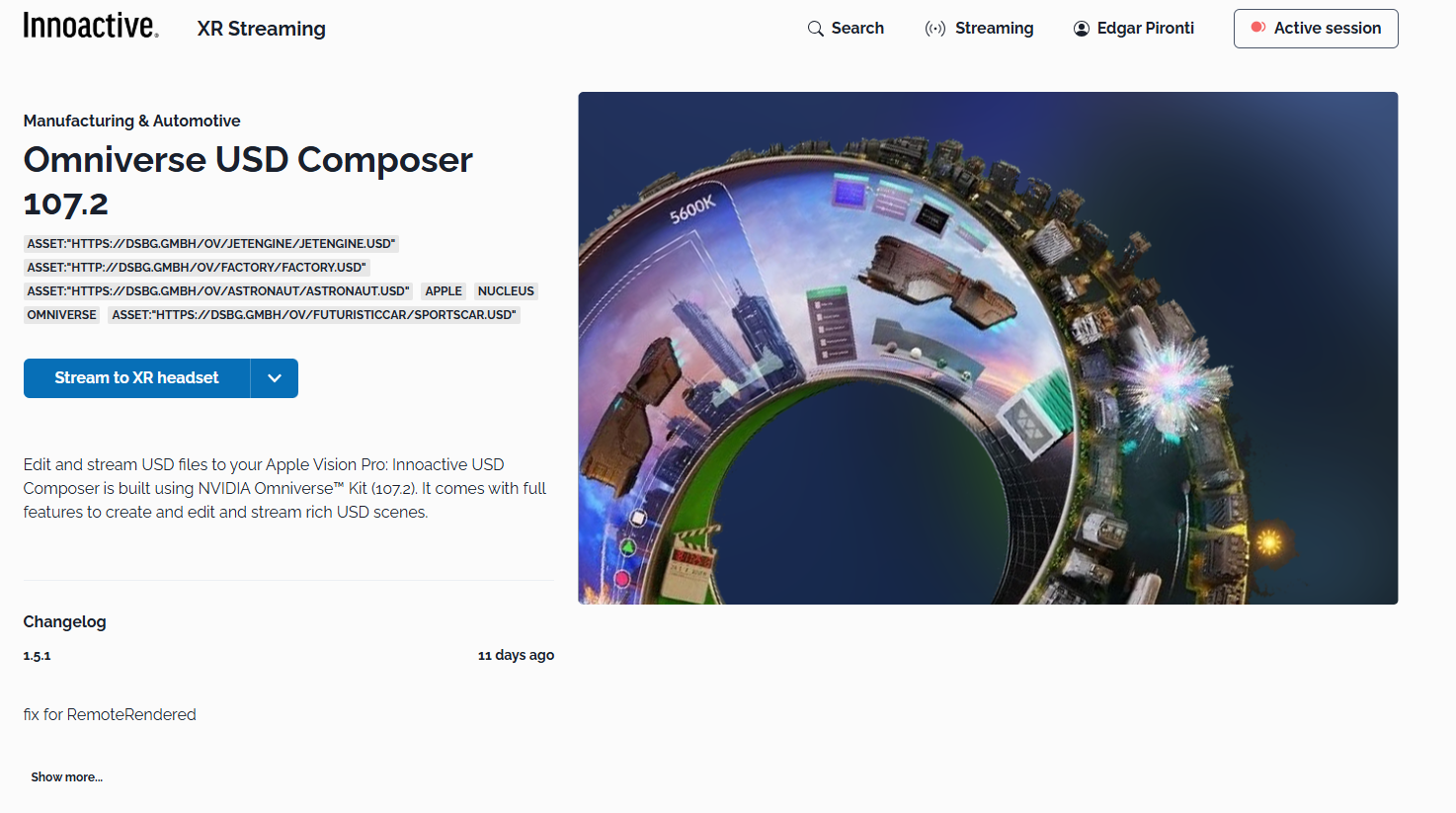
Click “Stream via browser”
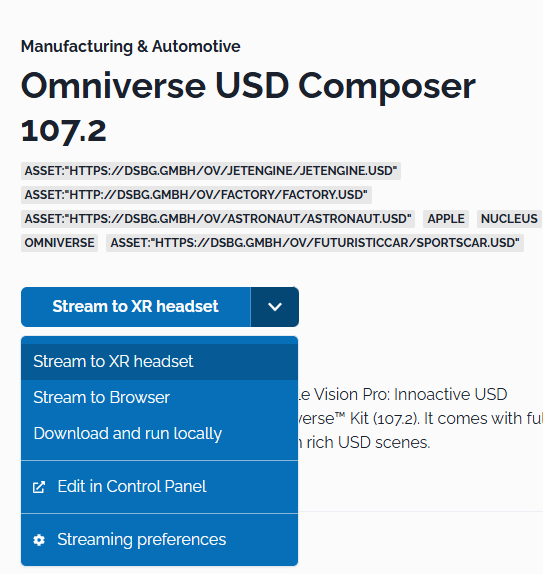
This will initiate a remote rendering session using the optimal region for your location.Wait for latency check (~10 seconds)
The Portal will test latency to select the best region for cloud rendering.Wait for the app to load
This might take a little time, depending on infrastructure and network.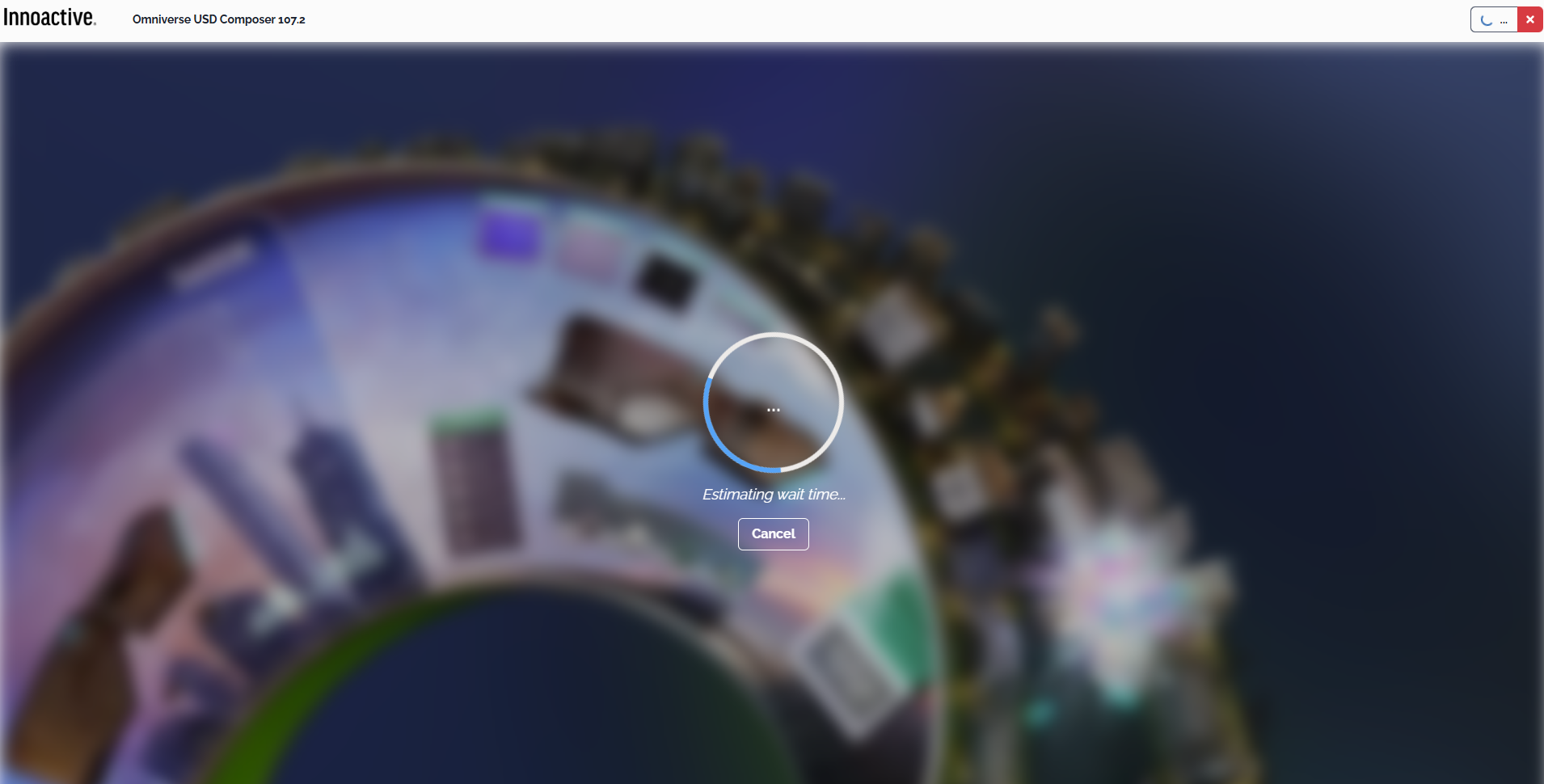
Enjoy your Omniverse session!
You’re now streaming a full Omniverse environment in your browser—no installs needed.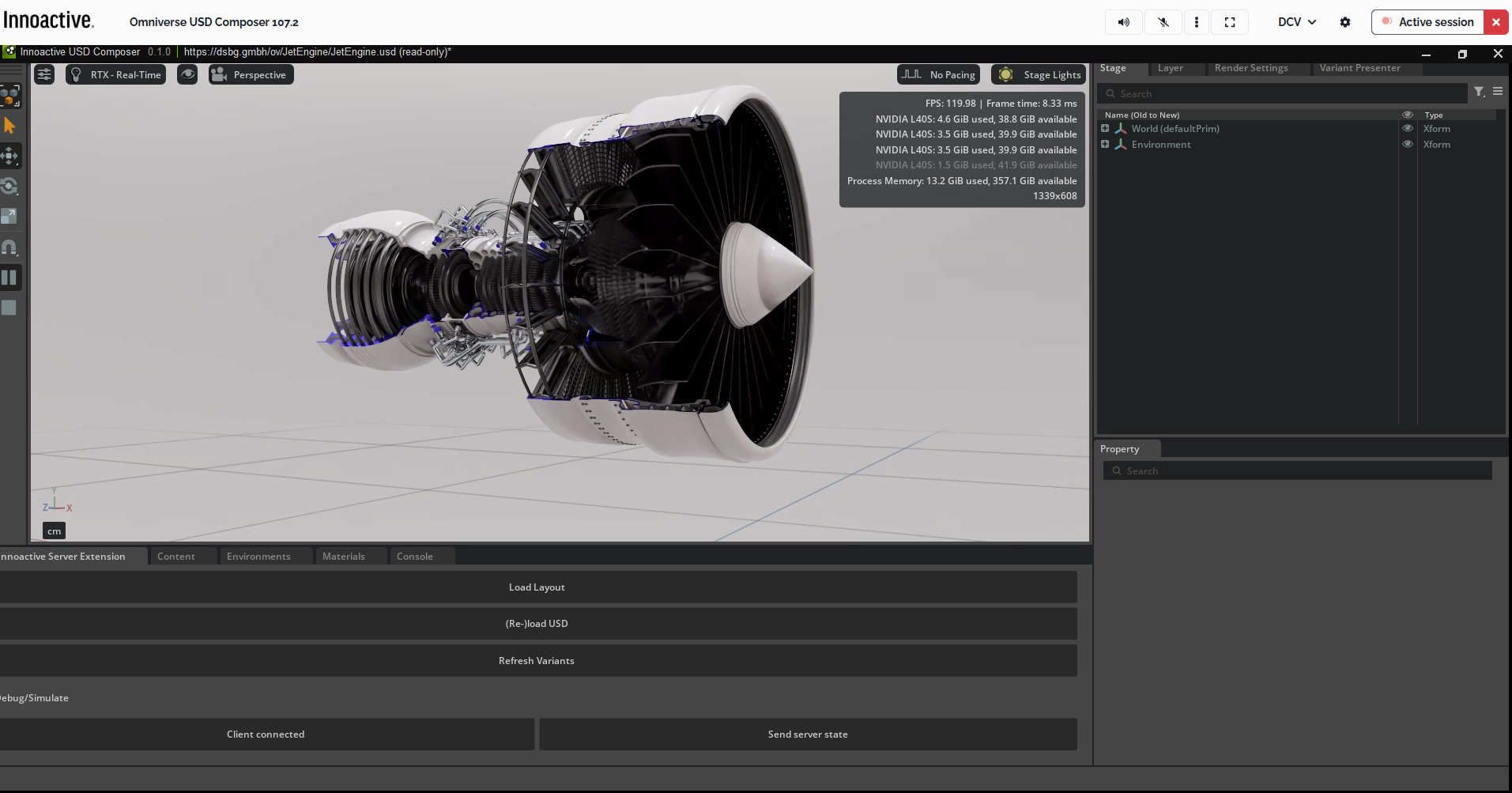
Want faster load times? Learn more in the upcoming sections on Reserved Instances and Personal Streaming Servers, or reach out to us directly.
Having trouble? See our Network Troubleshooting section for common browser and connection issues.
Related articles
- Stream Omniverse to XR headsets
- Your first Omniverse streaming session in Innoactive Portal
- How to optimize your network connection to improve your streaming experience
- How to manually select a specific location for cloud rendering
- How to manually select more powerful hardware for cloud rendering
- How to plan and prepare for a successful event or demo
- How to overcome network restrictions
