How to find log files of Portal Desktop Client
In many enterprise applications, it's crucial to access log files of the Innoactive Portal Desktop Client for troubleshooting and optimization purposes. Locating these log files manually in the file system can be time-consuming and challenging, particularly in complex environments.
In this article we provide a simple and efficient solution. By following the steps outlined below, you'll be able to quickly locate log files of the Desktop Client, saving time and enabling smooth troubleshooting and optimization of your enterprise applications.
Innoactive Portal Desktop Client is one of the services provided by the Innoactive Portal platform. All the supported platforms are described here.
Access to log files
The most convenient method to access log files is by utilizing the Desktop Client itself. Therefore, the initial step is as straightforward as launching the client.
After launching it, you will notice its icon in the System Tray in the right bottom of your Windows desktop.
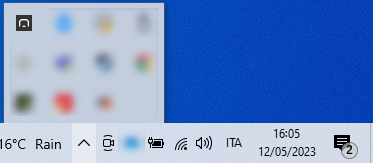
In order to access the special menu to find the logs, press the CTRL/STRG on your keyboard and right-click with your mouse on the icon.
Now you should be able to see this:
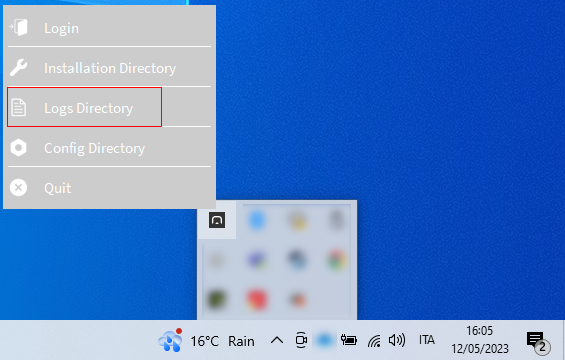
Simply click on Logs Directory and you will access the folder where all the logs are being collected.
Related articles
- Reserve a Hot machine with pre-installed applications
- How to prepare a streaming session in advance
- Start a personal streaming server
- How to optimize your network connection to improve your streaming experience
- How to manually select a specific location for cloud rendering
- How to find log files of Portal Desktop Client
- How to plan and prepare for a successful event or demo
- How to overcome network restrictions
