Supported platforms and exceptions
Although the Innoactive Portal strives to support the latest engines for VR, which create apps that can be packed as an .apk for Android or being zipped into one file that includes an .exe to start them, there are some exceptions. In this document we summarize the known edge cases that lead to issues with running applications on Portal.
With PCVR term we refer to any device or application that requires to be cabled to a VR-ready computer in order to run. Example devices are Oculus Rift and HTC Vive. Builds of PCVR applications generally contain an executable file (.exe).
With Standalone VR term we refer to any device or application that does not require to be cabled to a VR-ready computer in order to run. Example devices are Meta Quest and Pico. Builds of Standalone VR applications generally are android package kits (.apk).
With 3D we refer to desktop or laptop traditional 3D applications that require mouse and keyboard to run. Builds of 3D applications generally contain an executable file (.exe).
Supported engines and platforms
Unity
Unreal
Omniverse
VRED
VREX
Cintoo
Streaming and cloud rendering
PCVR
Distribution via .zip file
No system level installation possible (e.g., changes in registry)
The application should be based on OpenVR and run via SteamVR
OpenVR is not natively integrated in Unity since version 2020. Installer is provided either through the SteamVR installer from the asset store or the UnityXR plugin from Github directly
If the application is based on OpenXR, it is possible to test its compatibility with CloudXR locally by setting SteamVR as OpenXR runtime
Open SteamVR > Settings > OpenXR > Set SteamVR as OpenXR runtime
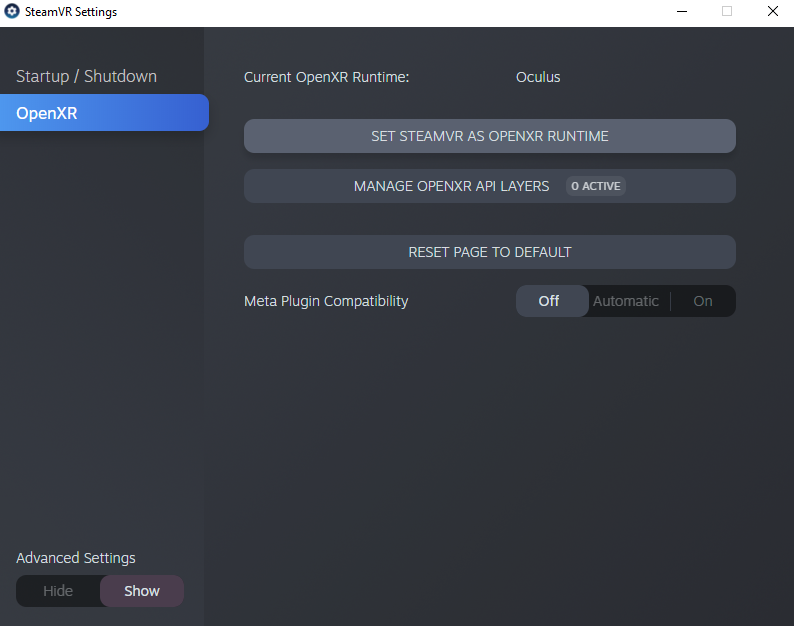
Do not show the Unity resolution splash screen at start as it requires the user to open the preview stream in the Portal and do unnecessary input
Start applications’ second screen in full screen mode
OpenVR needs a config file for the OculusTouch controller. In case your app was built originally for a different HMD like the HTC Vive there is a chance that these do not exist yet. Simply add your config from the other HMD (e.g. the Vive) to a file called oclulus_touch.json
The application must not require admin privileges
It is recommended to stream Unreal Engine projects packaged in Shipping mode. In certain conditions, Unreal Engine projects packaged in development mode, printing many log messages on screen, will cause the streaming session to crash
It is recommended to stream Unreal Engine 5.x applications based on OpenXR using DirectX 12. There is a known issue with DirectX 11 and CloudXR, as an alternative,
-d3d12launch argument might be used to force the use of DirectX 12
3D
Start application in full screen mode
Blocked Keys on keyboard:
"input-blacklist": [
{ "key": "LWIN" },
{ "key": "RWIN" },
{ "key": "LMENU", "key2": "F4" },
{ "key": "LMENU", "key2": "TAB" },
{ "key": "RMENU", "key2": "F4" },
{ "key": "RMENU", "key2": "TAB" },
{ "key": "CONTROL", "key2": "LSHIFT" },
{ "key": "LCONTROL", "key2": "LSHIFT" },
{ "key": "LMENU", "key2": "RETURN" },
{ "key": "RMENU", "key2": "RETURN" } ]
1 key = This key is blocked
2 keys = The second key is blocked in case the first one is pressed
LMENU/RMENU = alt
{ "key": "ESC" } doesn’t work in full screen.
Mouse wheel is not enabled.
Compatible Unity Versions for Run in Browser, using mouse input. Background is that Unity has a recurring bug that returns 0 for mouse input on virtual machines which run in the cloud.
Working Unity versions are:
Unity 2019: any version since 2019.4.30
Unity 2020: any version since 2020.3.17
Unity 2021: any version since 2021.1.18 or 2021.2.0
Unity 2022: any version since 2022.1.0
Unity versions that do not receive the mouse position (bug):
Unity 2018
Unity 2017
Unity 2019.1, Unity 2019.2, Unity 2019.3 and any Unity 2019.4.* version up until Unity 2019.4.29
Unity 2020.1, Unity 2020.2 and any Unity 2020.3.* version up until 2020.3.16
Any Unity 2021.1.* version up until 2021.1.17
Standalone VR
It is not possible to stream a standalone VR app (.apk)
Local Launching
PCVR
Distribution via .zip file
No system level installation possible (e.g., changes in registry)
3D
Distribution via .zip file
No system level installation possible (e.g., changes in registry)
Standalone VR
Without an MDM system apps can not be installed on demand to an HMD by the user with just one click, and can not be terminated.
For an end to end solution an MDM system is required. Please get in contact with Innoactive at support@innoactive.de for further information.
