Reserve a Hot machine with pre-installed applications
For business-critical sessions—client demos, onboarding, or training—loading speed and reliability are crucial. Admins can use the Hot machine reservation feature to pre-configure cloud rendering machines in advance.
This allows you to select apps, schedule usage, and assign access to specific user groups—all before the session starts.
What it does
Admins can reserve Hot machines through the Control Panel, with the ability to:
Schedule machines for a defined time range
Pre-install VR applications
Scope access by user groups
This gives full control over cloud resources and ensures fast loading and minimal setup during the session.
How to set it up
Open the Innoactive Portal Control Panel
Go to Cloud Rendering → Reserved Instances
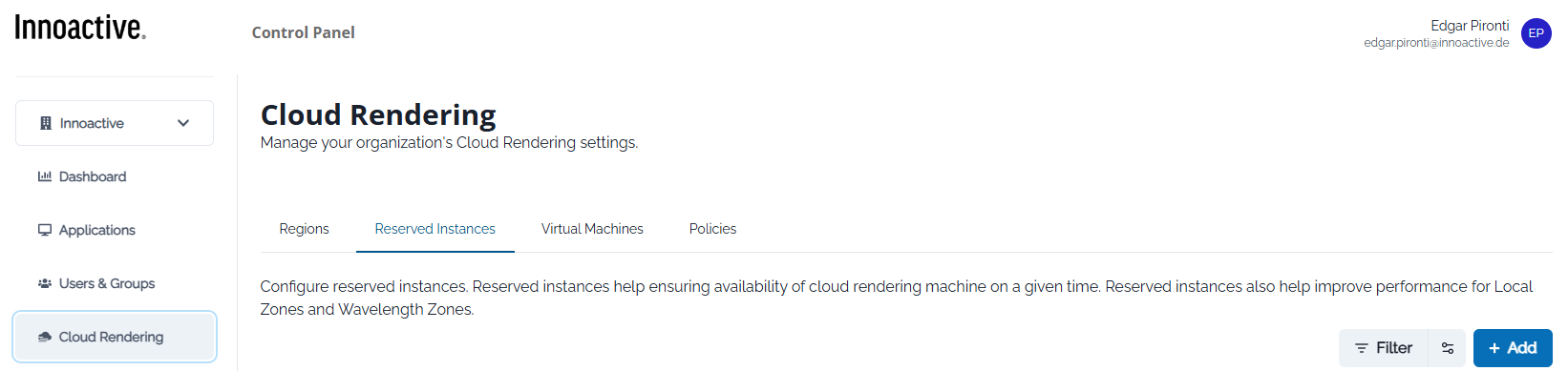
Click Add Reservation and select Hot
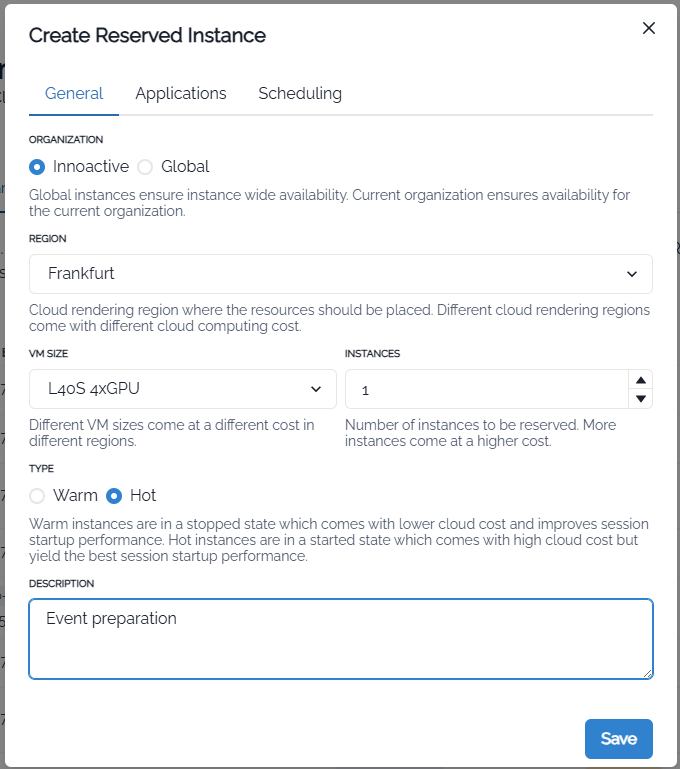
The Applications tab will be enabled automatically after you click on Hot.
Use the Applications tab to select apps to install and assign relevant user groups
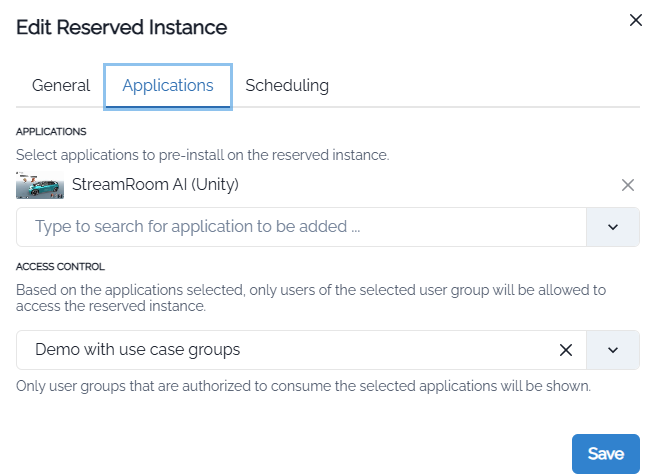
You have to make sure that the application is shared with at least one user group. You can check this in Applications settings and you can create User Groups in Users & Groups settings
Set start and end time
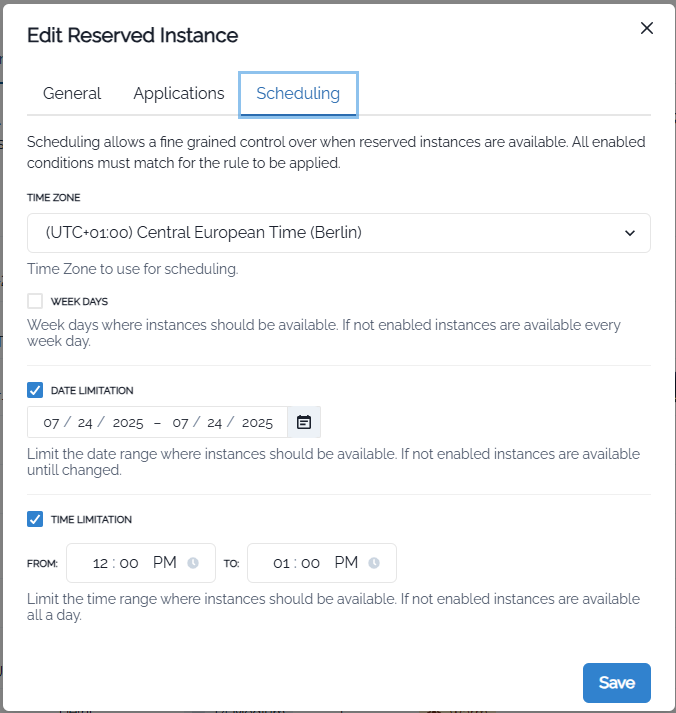
At this point, your reserved instance is ready to be created. You can check its status from the icon on the left (inactive, preparing, active).
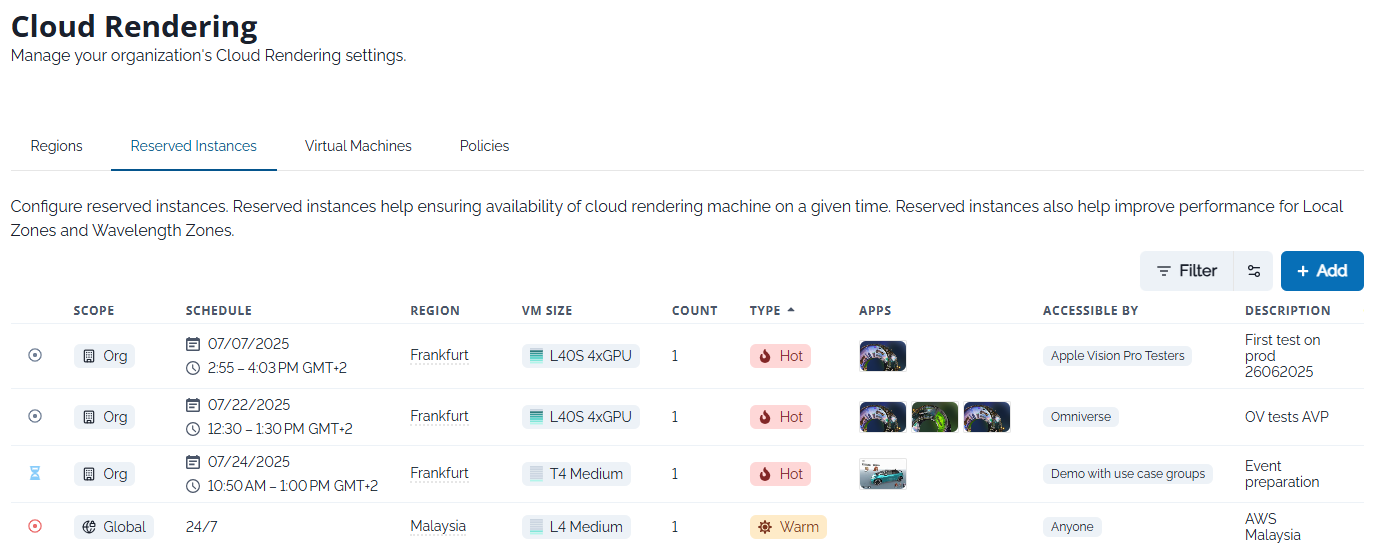
Once the reserved instance is active, the selected user group will enjoy quicker loading time and will be ready for the streaming session!
From the same settings page on Control Panel, you can edit or delete the reserved instance in any moment.
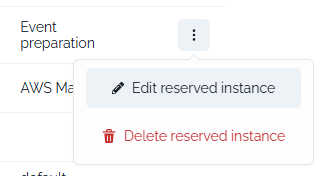
Tips
Ideal for multi-user events and client demos
Only Portal Admins or Portal users with the right permissions can schedule reserved instance
Related articles
- NVIDIA Omniverse
- Reserve a Hot machine with pre-installed applications
- How to prepare a streaming session in advance
- How to set up collaborative streaming sessions in Omniverse with Live Sync
- Stream Omniverse to XR headsets
- Start a personal streaming server
- How to optimize your network connection to improve your streaming experience
- How to request a new cloud rendering machine when starting a streaming session
- How to manually select a specific location for cloud rendering
- How to manually select more powerful hardware for cloud rendering
