How to use Innoactive Portal with MDMs
Mobile Device Management (MDM) platforms such as Meta Horizon managed services (Quest for Business), ArborXR, ManageXR, or Intune are powerful tools for provisioning and securing VR devices at scale. However, MDMs typically focus only on device management: firmware updates, Wi-Fi setup, security policies, and app deployment.
Instead of managing devices, Innoactive Portal manages users, content, and cloud streaming. With Portal, you can:
Host standalone applications (
.apk) in a secure way thanks to Innoactive Portal content management and versioning systemLaunch standalone applications (
.apk) in a secure way via Innoactive Portal VR client application or web browser interfaceStream PCVR applications (
.exe)Distribute and manage 3D desktop Windows applications
Organize users, groups, and access rights
By combining an MDM with Portal, you cover both sides:
MDM → Device management and compliance, APK distribution and installation.
Portal → User and content management, streaming of immersive apps, APK hosting and launch.
Use Innoactive Portal to host your APKs
If you are using Meta Horizon managed services, follow this step by step guide to host your APKs on Portal and deploy them as externally hosted applications.
In Portal, go to Control Panel → Applications, search for your application and go to the Builds tab. Open the Deployment section and copy the unrestricted download link.
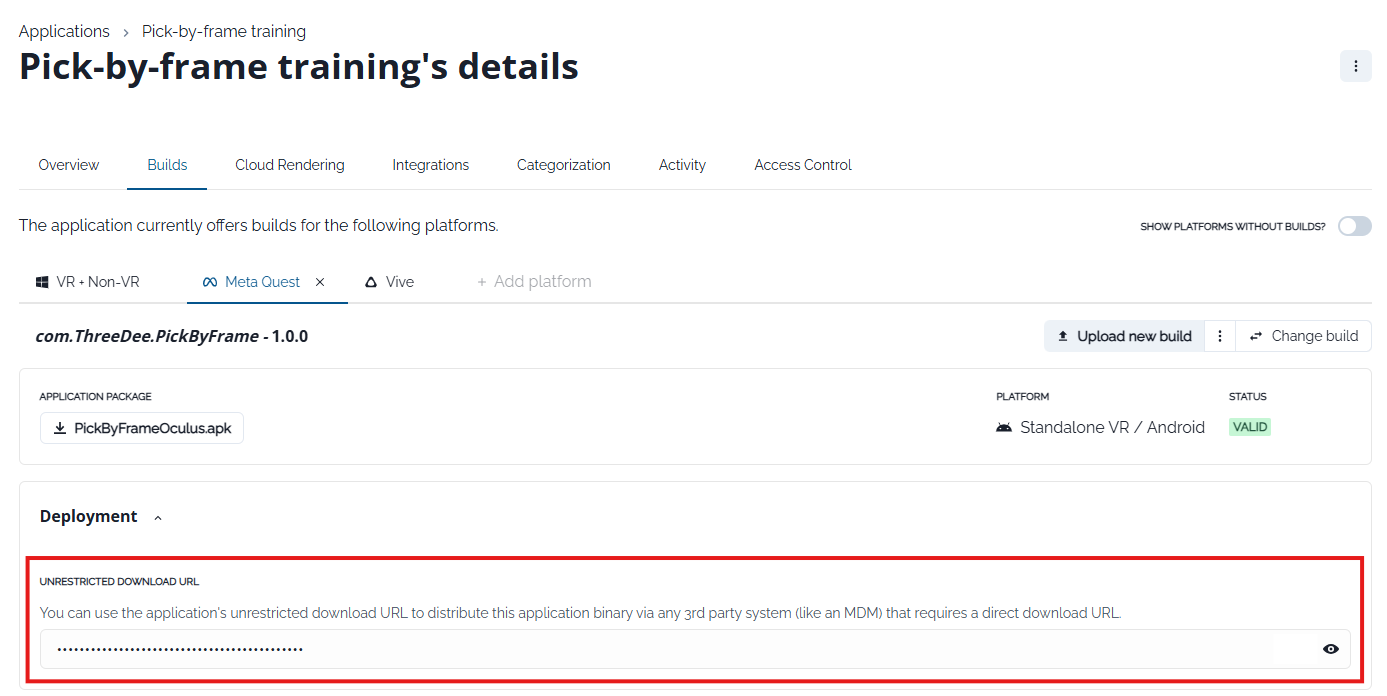
Use this link in Meta Horizon managed services platform by clicking on Add app and selecting Externally hosted.
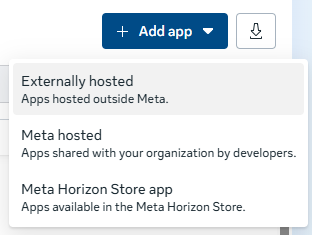
You can then paste the link in Link to APK File text field.
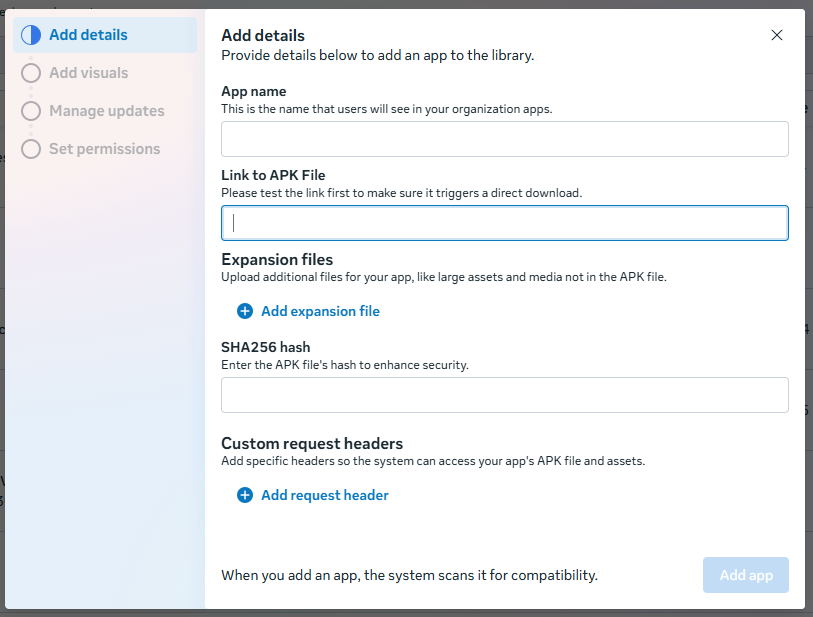
This approach gives you flexibility and control over versioning and hosting, especially useful if you want to manage updates outside of Quest’s native catalog.
Use your MDM to distribute Innoactive Portal VR client application
Since MDMs (e.g. ArborXR, ManageXR) can distribute Android APKs to standalone VR devices, you can use this capability to deliver Innoactive Portal VR client application itself as well.
How to distribute Portal client application via MDM
Get the client APK URL
Use Portal RSS feed to retrieve the latest client APK URL.
This ensures your MDM always installs the most up-to-date version of Portal client application automatically.
Configure MDM deployment
Add the retrieved APK URL to your MDM’s app deployment workflow.
If your MDM supports automation, create triggers or actions that monitor the RSS feed and push new versions as soon as they are released.
How to distribute Portal client application with Meta Horizon managed services
Portal client app is available directly in the Discover section of the Meta Horizon managed services. This is the easiest way to distribute the client to all managed devices.

Use Portal Library as your device’s main menu with Kiosk mode
With MDMs that support Kiosk mode and In-House Launcher, like ArborXR, you can make Innoactive Portal Library the first thing users see when they put on a headset. This is especially useful for training or event scenarios where you want to keep the experience simple and focused.
How to set Portal as the main launcher (ArborXR In-House Launcher)
In ArborXR, go to the Kiosk Experience tab.
Enable the In-House Launcher feature.
Select Innoactive Portal Library client application as the launcher.
Apply the configuration to your device group.
Whenever a headset starts up, it will go straight into Portal Library. Users won’t see the standard system menus — they can just pick and launch the sessions you’ve made available.
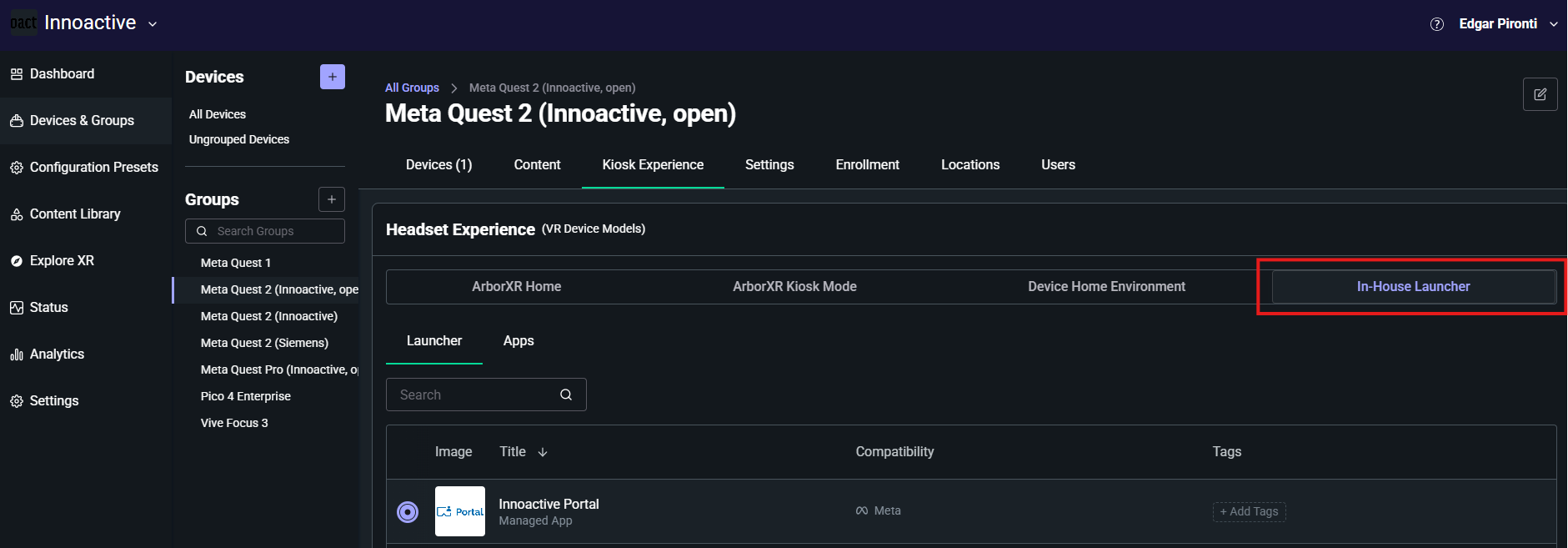
Final tips
Before you roll out devices to your team or customers, keep these additional Innoactive Portal capabilities in mind:
Single Sign-On (SSO): Simplify access and keep everything secure by letting users log in with their company credentials.
Allow launching from the browser: Allow users to start APKs either from Portal client application or directly from the web browser.
Set time-limited permissions: Grant temporary access for events, trials, or short-term training programs, and let Portal automatically handle expiration.
Use the Access Control Plugin: Ensure that your VR apps can only be launched via Portal, keeping your content secure and preventing unauthorized use.
