Best practices
Technology
Innoactive Portal streaming technology is based on NVIDIA CloudXR.
Network
Min. WiFi 5/6 GHz (IEEE 802.11ac) connection
Min. Download speed 50+ Mbps sustained from client to server
Max. Latency 60-120 ms
Max. Jitter 10-20 ms
Packet loss: Zero on a cable connection
Do not connect to a WiFi repeater, only one WiFi hop must be in place
Do not use meshed network configuration
Do not use powerline lan
Router in line of sight of the headset to a beam-forming access point
Prioritize your HMD within your local network if possible
In general CloudXR does not support network connections with high levels of latency or packet drops. This might include solutions such as Powerline ethernet where not all hardware or electrical wiring is equal, or tunneled network services (VPN or similar).
Application
The application should be based on OpenVR and run via SteamVR
OpenVR is not natively integrated in Unity since version 2020. Installer is provided either through the SteamVR installer from the asset store or the UnityXR plugin from Github directly
For OpenVR applications, there should be a fully configured oculus_touch.json included in the app. This file defines how controller input is handled by SteamVR
If the application is based on OpenXR, it is possible to test its compatibility with CloudXR locally by setting SteamVR as OpenXR runtime
Open SteamVR > Settings > OpenXR > Set SteamVR as OpenXR runtime
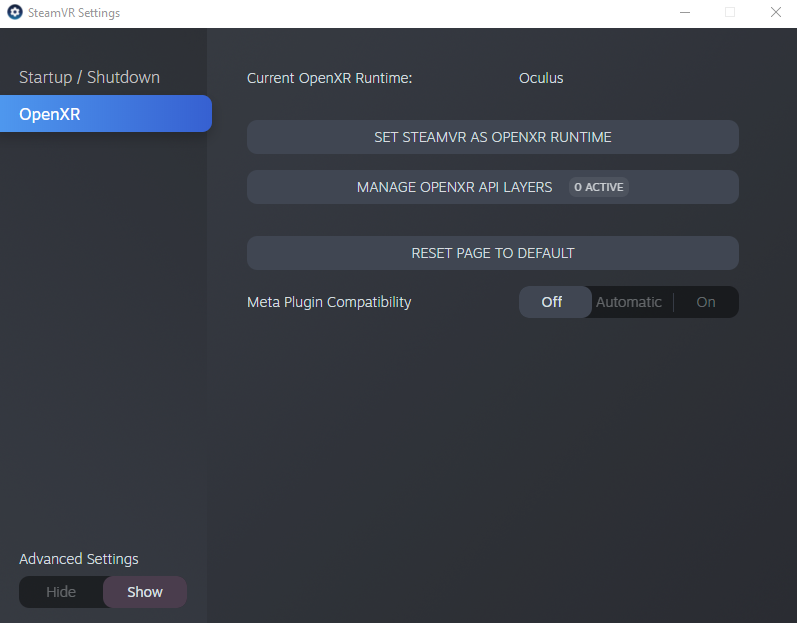
The application must not require admin privileges
Second screen has to launch in full screen mode when it should be seen or use through the Interactive Spectator in the Innoactive Portal
Multi-User Networked applications: Matchmaking needed (no connection via manual IP address Input)
Do not show the Unity resolution selection splash screen
For Unreal Engine 5.3 follow these best practices for good performances of VR applications
It is recommended to stream Unreal Engine projects packaged in Shipping mode. In certain conditions, Unreal Engine projects packaged in development mode, printing many log messages on screen, will cause the streaming session to crash
It is recommended to stream Unreal Engine 5.x applications based on OpenXR using DirectX 12. There is a known issue with DirectX 11 and CloudXR, as an alternative,
-d3d12launch argument might be used to force the use of DirectX 12
